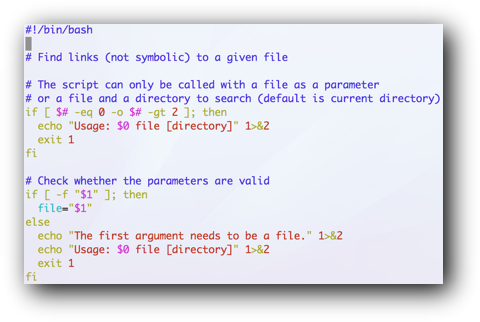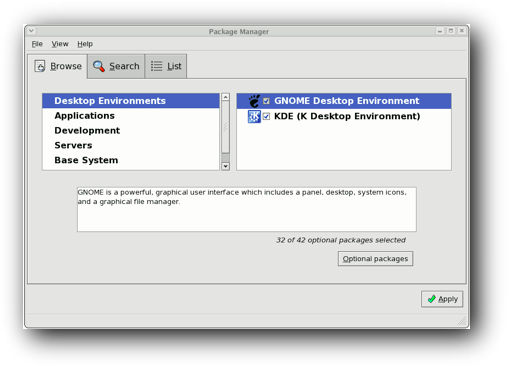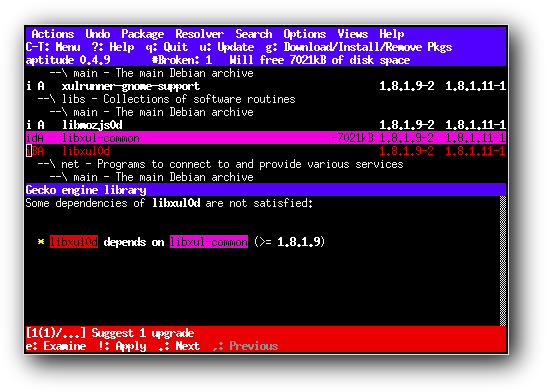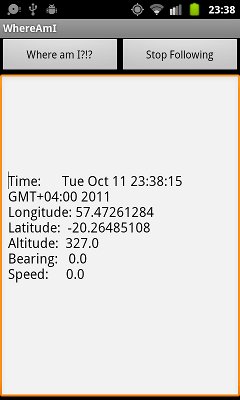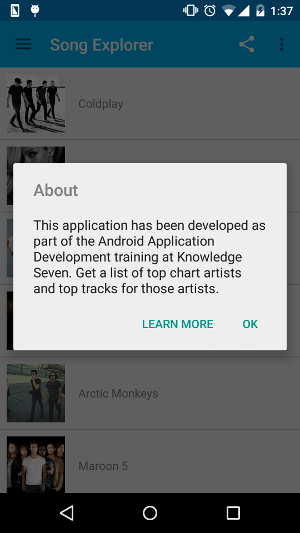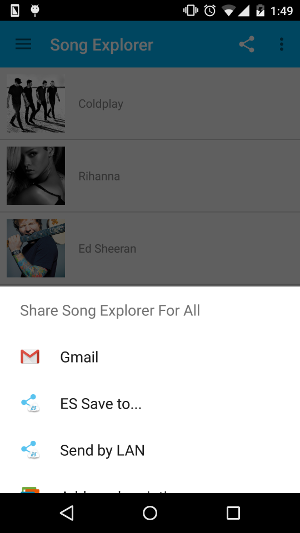Linux provides tools to manage disk partitions and file systems. A system administrator should be able to:
- Understand the PC architecture concerning hard disks
- Manage partitions (i.e. display information, create, delete, modify, etc.)
- Create a file system on a new partition (e.g. ext3, swap)
A file system can only be used when mounted. It is important to know how to:
- Create a mount point
- Mount (and unmount) a file system
- Mount using labels and UUIDs
- Manage fstab
- Manage swap
Of course, as soon as data exists on a file system, it is important to monitor the system regularly:
- Check an existing file system
- Monitor free space using df
- Monitor usage using du
- Monitor SMART status using smartctl
In a file system where users are allowed to create files, it is sometimes important to be able to impose user quotas. A Linux system administrator should be able to:
- Set up quota for an existing file system
- Use quotaon and quotaoff
- Set limits with edquota (and understanding soft and hard limits)
- Check quotas using quota
- Produce reports using repquota
- Warn users using warnquota